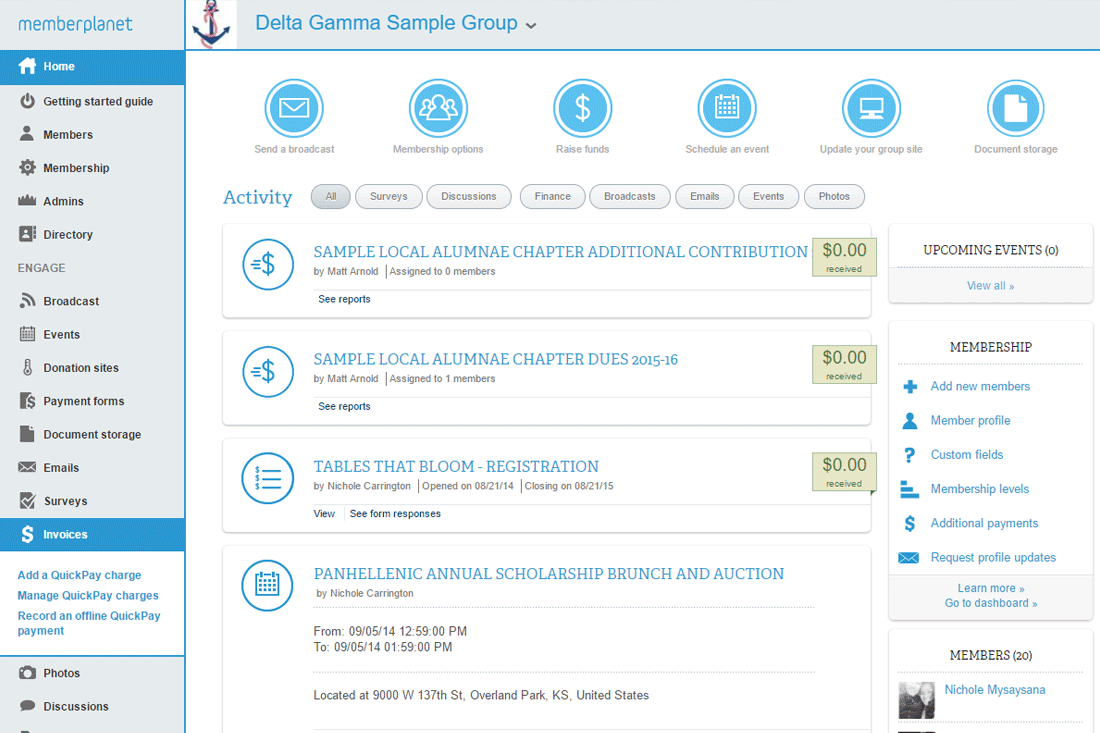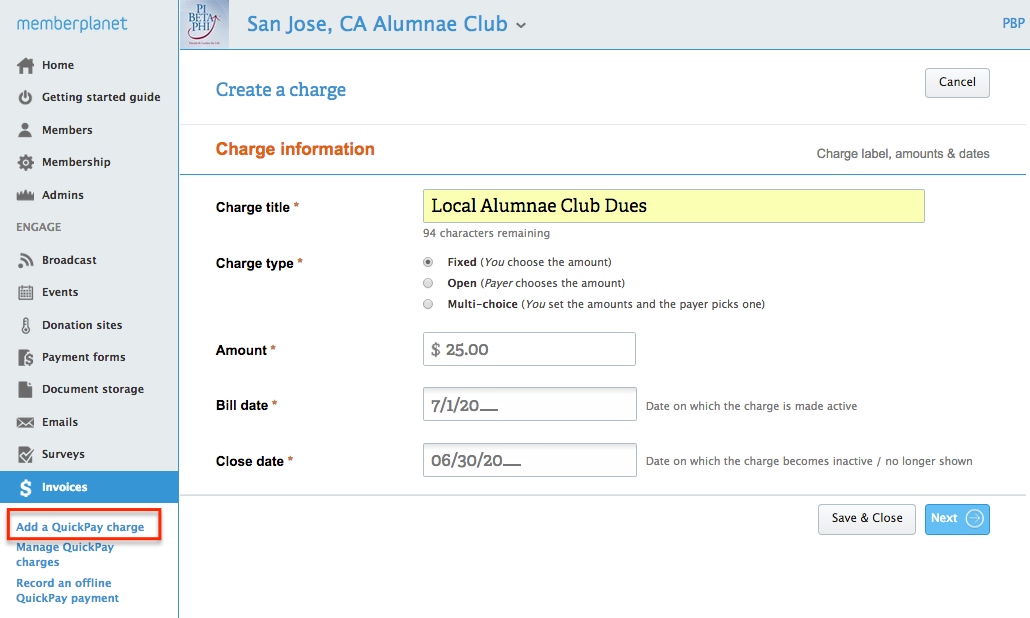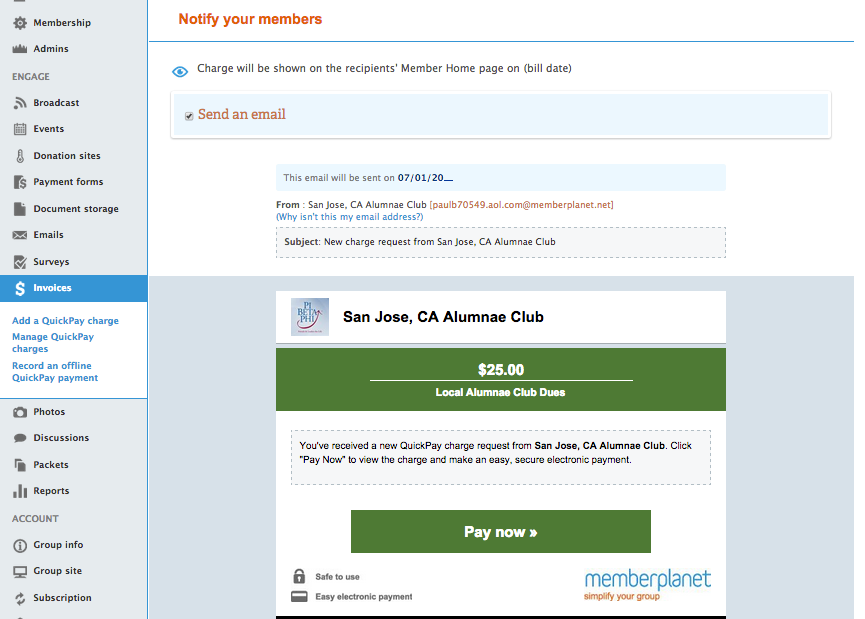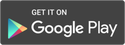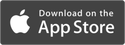Create a new Invoice/QuickPay dues charge
Each fiscal year you will need to set-up your Local Alumnae Club dues. Your International dues will automatically be set-up for you. The fiscal year is July 1st - June 30th.
The following steps will assist you in how to create your dues charges for the new year through an Invoice/QuickPay Request:
The following steps will assist you in how to create your dues charges for the new year through an Invoice/QuickPay Request:
Below are some additional dues support links, just in case:
- Set-up your local alumnae dues (National dues are already set-up for you automatically each fiscal year)
- How to set-up an Angel Dues or additional contribution for club
- Creating a customized email/newsletter with the “pay now” dues button
- How to send a quick dues email or send a request to members that still owe local dues
- How to change your local dues amounts
*Click here for in-depth details on how to set up your dues
|
Link your bank account
Add text about importance of linking account to receive funds |
Create a 'Pay Now' button
Explain how to add a pay now button to emails to increase dues |
Payment alerts & Tracking
Receive alerts and track who has paid and who has not. |
Send a thank-you note
How you can send an auto-thank you note after payment w/ info. |
|
© 2020 memberplanet, LLC. All rights reserved.